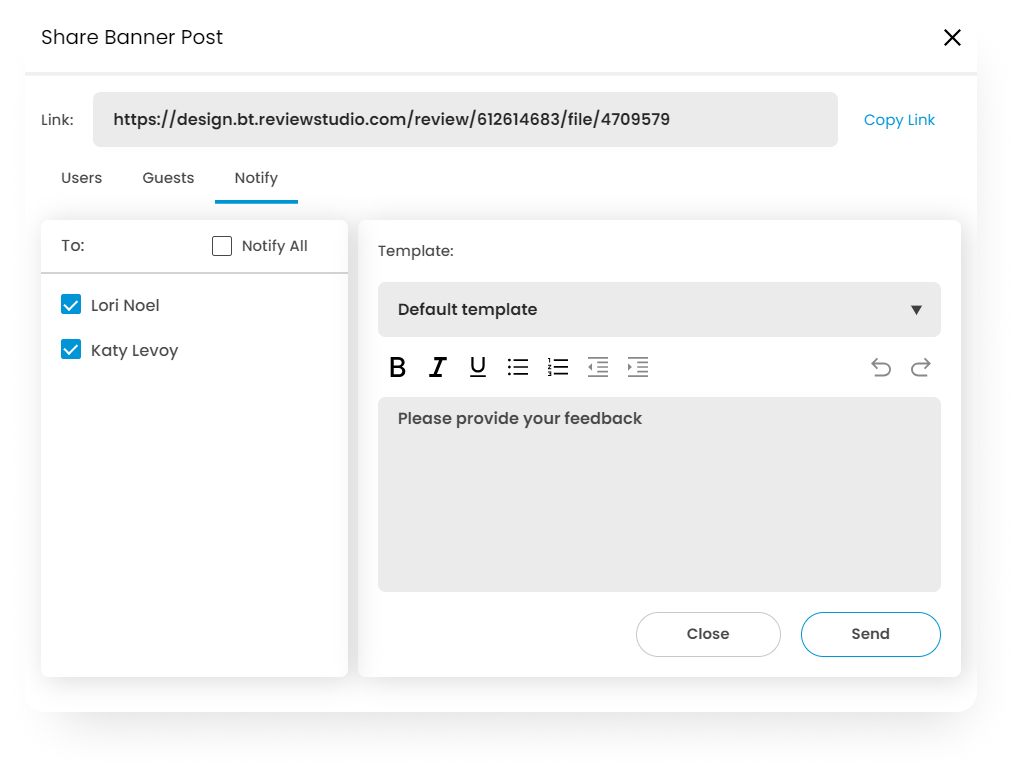Review Sharing
Once you upload your files and create a Review, you may share the Review with other users or "Guests" to gather feedback and approvals and to assign and manage tasks.
Note that for the individual “Pro” accounts you can only share Reviews with guests.
Adding Users and Guests to a Review
From the Review Canvas, click the “Edit & Share” button. Or from the Dashboard, click the + button next to the display of user avatars OR “Share” in Options for the Review.
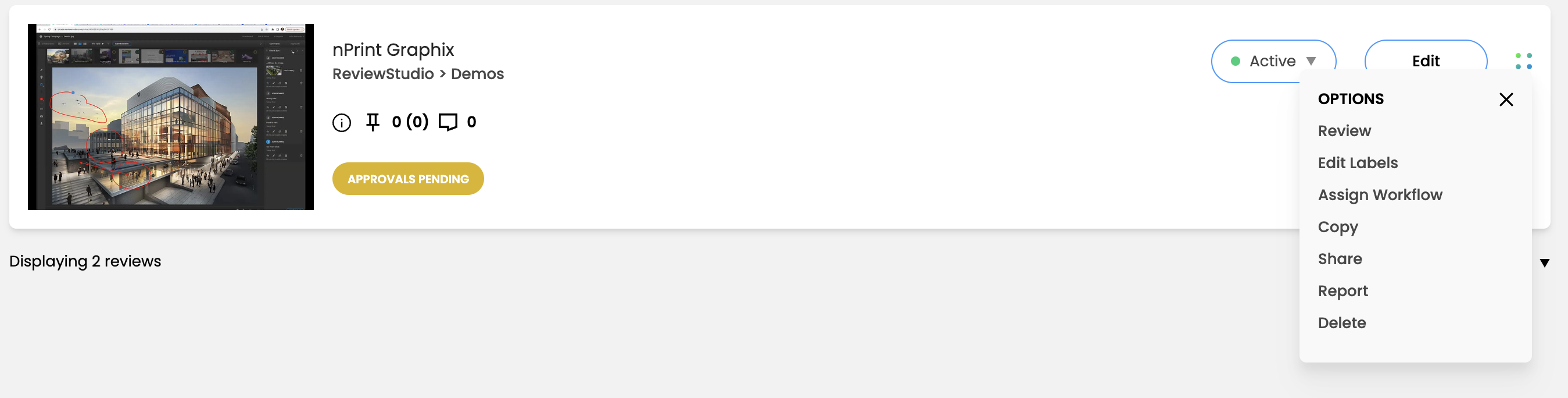
On the Users tab, you will have the option to “Add Users to Review”. Select the user(s) that you wish to share the Review with. As you click on the users they will be added to your list.
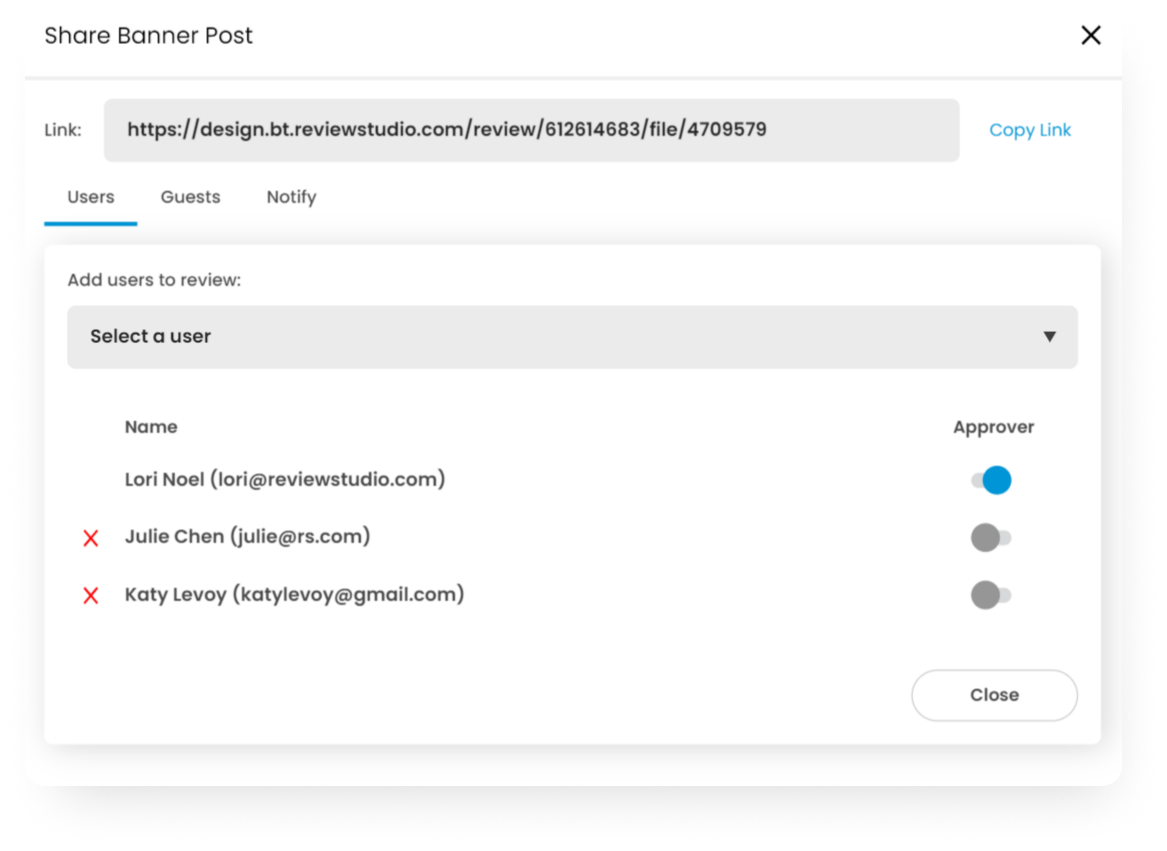
Use the toggle button next to each user to indicate if that user should be an Approver, and approve the files in the Review. If a user is designated as an Approver, they will see the Submit Decision menu on the Review Canvas. If you are using Privacy Mode, you will also have the option to designate users as External.
To provide guest access to a Review click on the Guest tab and check Allow Guest Access. You can specify if you want Guests to approve files as well as set a guest password for the Review (if left blank, no password will be required). You can add or select from a list of guest emails in order to send them notifications through the share menu.
Note that anyone with the Review link can enter the Review as a Guest so you don't have to know in advance the email addresses of each guest user.
Remove Users or Guests from a Review
You can remove users or guests from a Review at any time by clicking the red X next to their names.
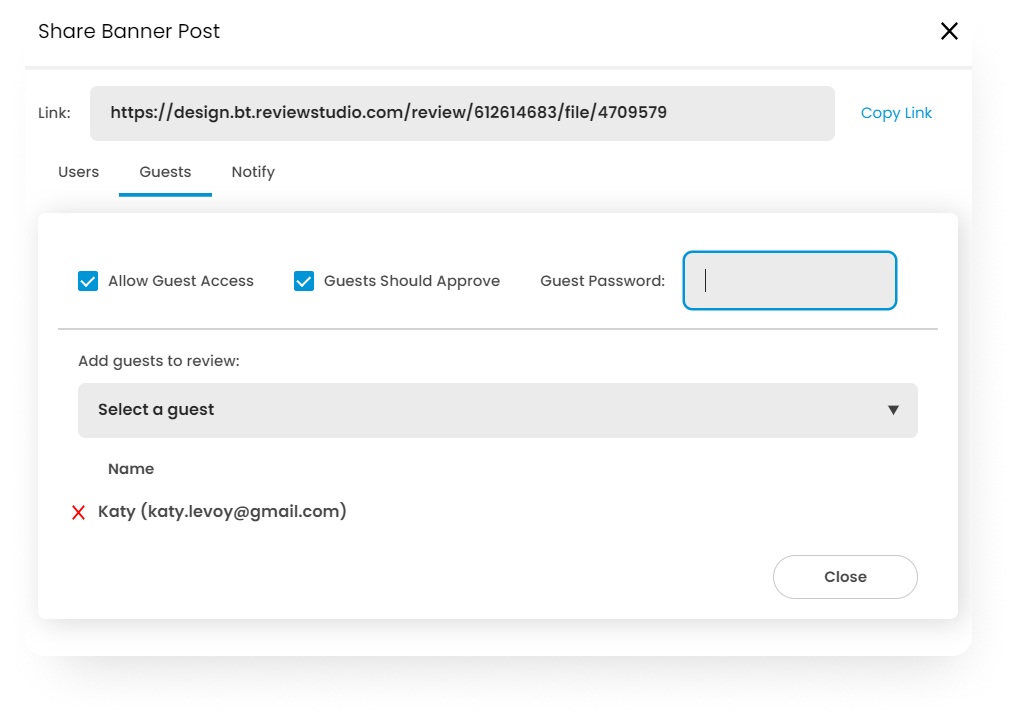
Notifying Users and Guests of a Review
To notify Users/Guests and provide explicit instructions about the Review click on the Notify tab and select the users and guests you wish to notify. You can also edit the instructions you want to send or select from a pre-defined message template (see this article for setting up templates).
Click on Send and those users and guests indicated will receive a branded email providing the Review link and the instructions provided.
You can also copy the Review link and notify Users/Guests using any alternative messaging application.