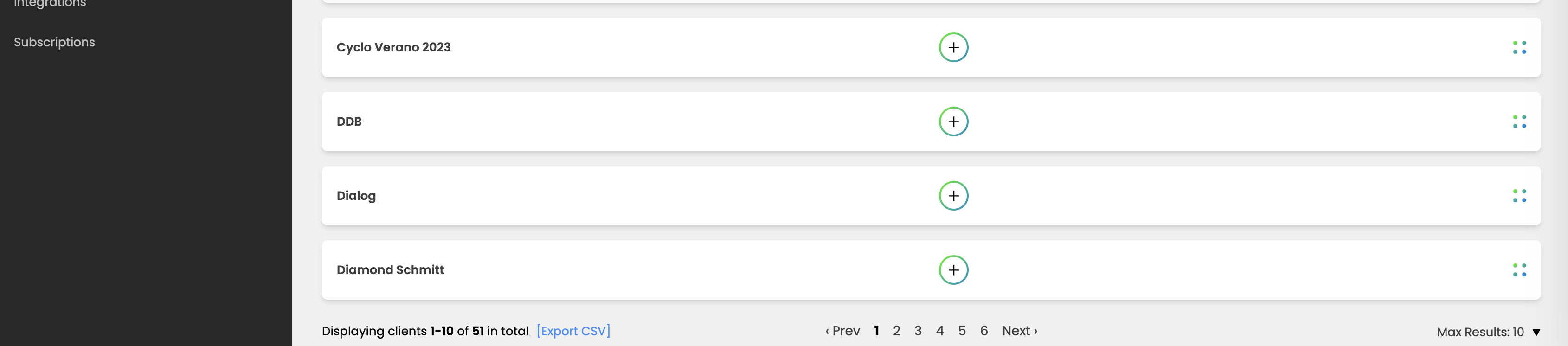Review Activity Log
The Review Activity Log feature in ReviewStudio provides detailed information on all the activity undertaken within a Review. This log can be particularly helpful to admins and managers looking to research the history of how particular events may have transpired.
The types of activities that are tracked for a Review include:
Reviews (Updated, Participants Notified, Restored, Changed, Multi-File Decisions, Deleted, Deadline expired, Created, Archived, Enabled, Disabled, is Rejected, is Pending, is Approved)
Participants (Added, Deleted)
Files (Viewed, Updated, Status changed, Rated, Overwritten, New Version Uploaded, Visibility changed, Downloaded, Deleted, Uploaded, Converted to External Version, Processing Error, Processing Complete, is Rejected, is Pending, is Approved)
Comments and Replies (Created, Deleted, Updated, Privacy Changed)
Tasks (Assigned, Completed, Updated, Deleted)
Labels (Added, Deleted, Updated)
To View Activity Tracking Reports
The Activity Log is available as a tab from the Review edit page. By default, all activities are listed in chronological order with the latest activity showing at the top of the list. You can use the filter menu at the top of the list to help you find specific activity types, activities that occurred within a specific date range or activities performed by specific people.
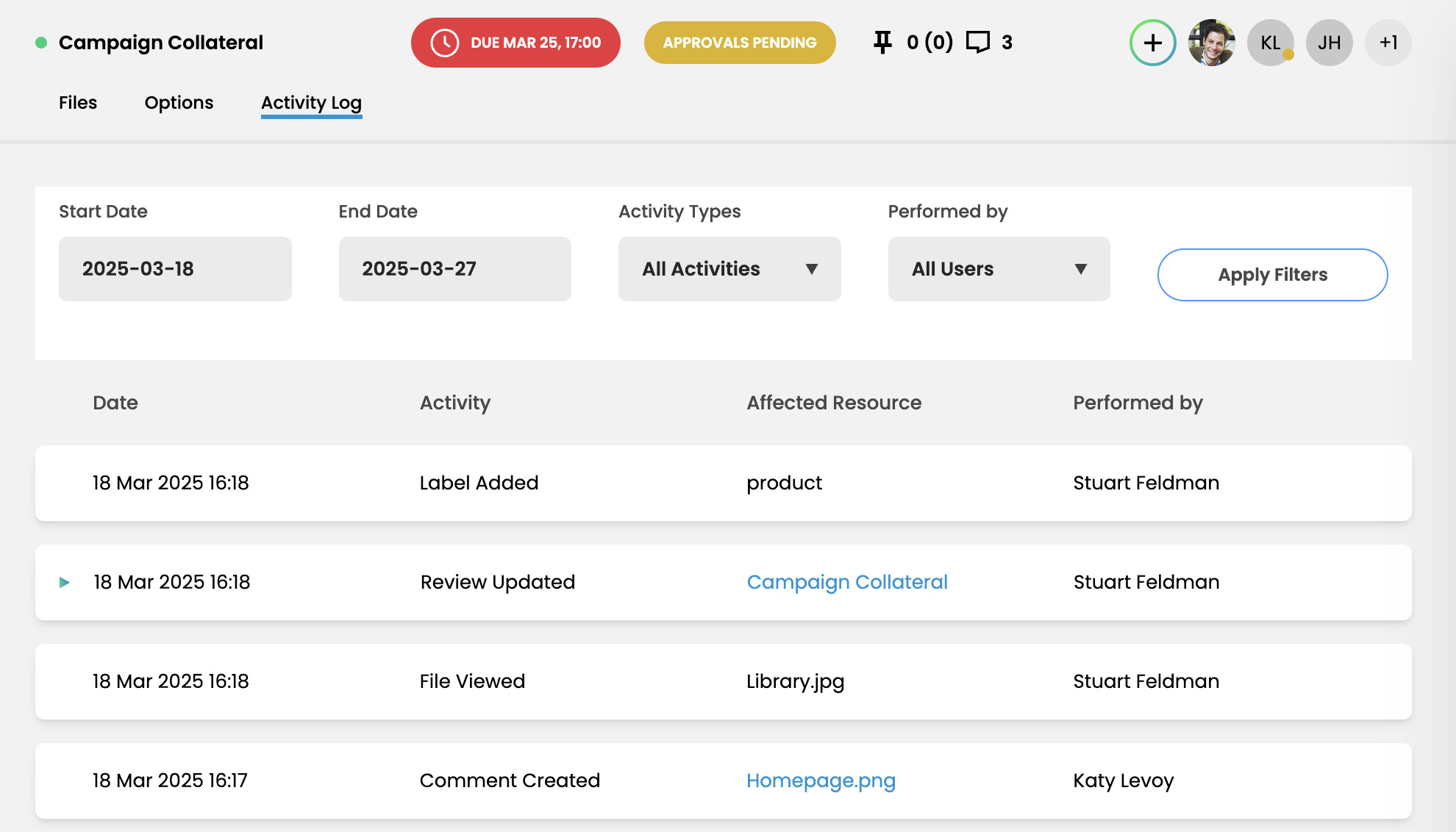
Some activities displayed in the table will contain more detailed information about what the activity entailed. You can view the more detailed information by clicking on the green arrow to expand the activity card view.
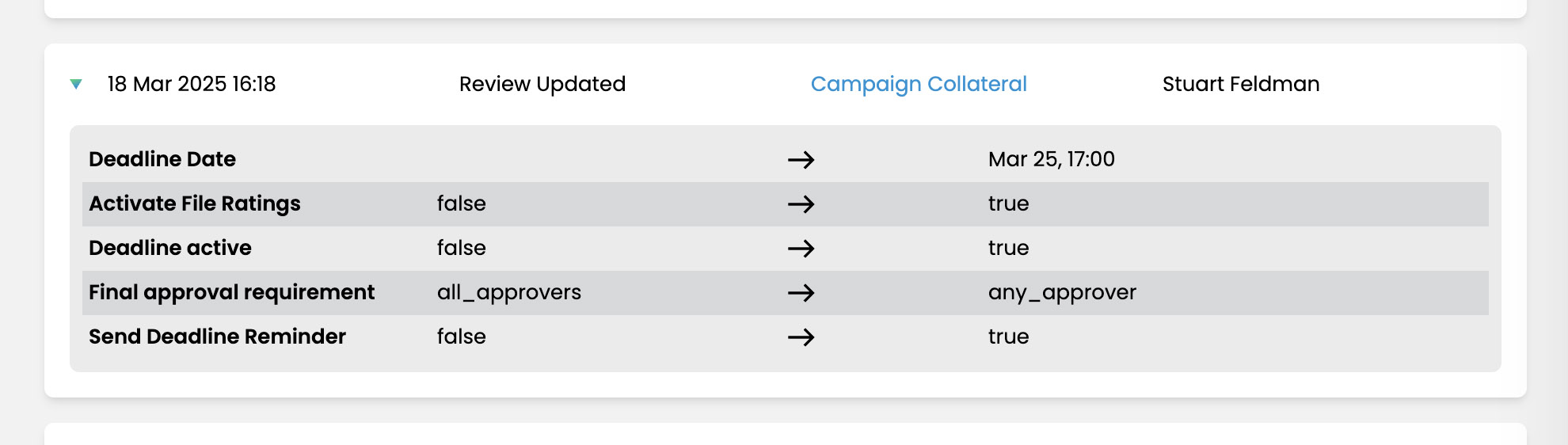
Other Ways to View Review Activity & Reports
Collaborators Tab - From the Review Canvas, you can click on the “Collaborators” button in the upper left corner. There, you can quickly see the list of current Review participants and their individual file status for the current file being displayed (last access date/time, approval status and rating status).
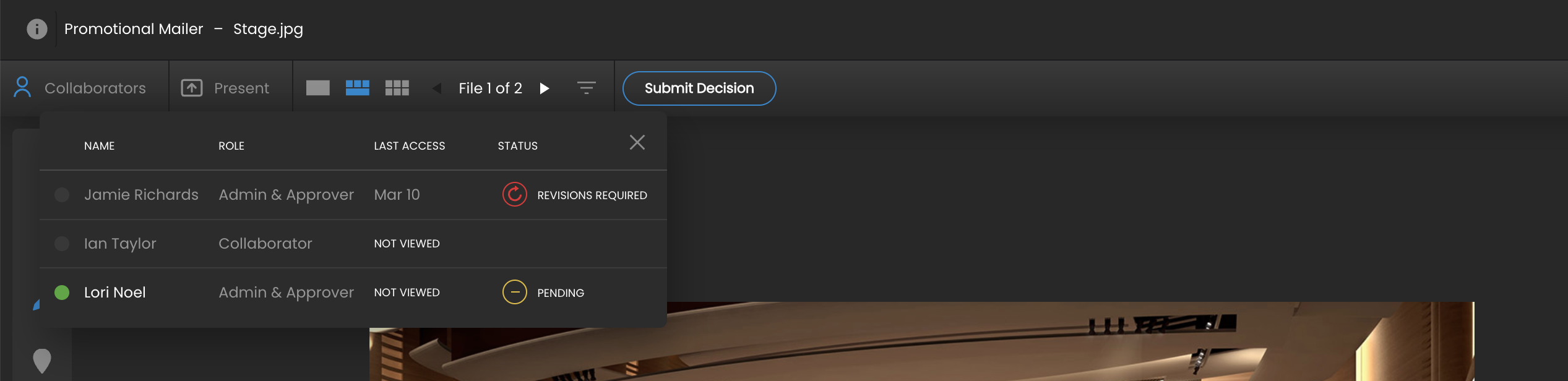
Print-Ready Archive of Review Canvas - For more on downloading a print-ready archive of the Review Canvas markups and approvals activity, please refer to this article for info on preparing a print-ready page.
Exporting CSV Reports - You can export a CSV file of information on a given view under Dashboard > Settings, from the bottom of a view (page). Where it’s available you will see [Export CSV]. For example, you can now export a list of your users or current Projects from their respective settings page.