Creating a Print Ready Archive of Markups and Approval Activity
After you have completed a project (or possibly between successive versions), you may want to create an offline report of a Review to provide your clients or to archive for future reference.
ReviewStudio supports this functionality by providing a formatted print feature in the Review Canvas.
You can then use your browser's print function to print the report to paper or to save it as a PDF file.
Prepare a Report For a Single File
While viewing the file you want to prepare an archive of, from the Review Canvas select “Prepare Print Page” (printer icon) in the lower left side of the Toolbar.
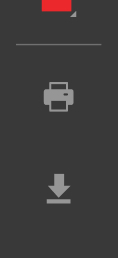
If the file you are printing has multiple versions, select the option to print all versions or only the latest version.
The Review Canvas will now be formatted to fit the current page size (use Page Setup in the browser to change this). A screen capture of the image, video frames or PDF pages that have annotations on it (or approval actions) will be included in the report. If there are many pages or video frames being printed, it may take a few moments for all the items to load and be formatted. The status of the formatting is shown in a message at the top of the page.
After the message indicates that all items are ready to print, use your browser print function to print the report (to printer or to PDF).
Note: You have the option to export only the pages of a multipage document with annotations/activity on them OR all the pages by checking your choice in Review Settings. ( Edit > Options )
Prepare a Report For Multiple Files
At the top of the Review Canvas, select the "Grid" view to view all the files on one page.
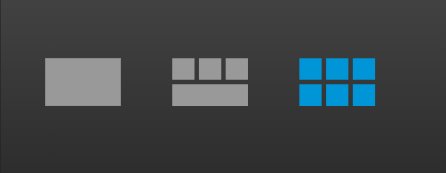
Select the files you want to include in the report by clicking on the thumbnails or "Select All" at the bottom of the page.
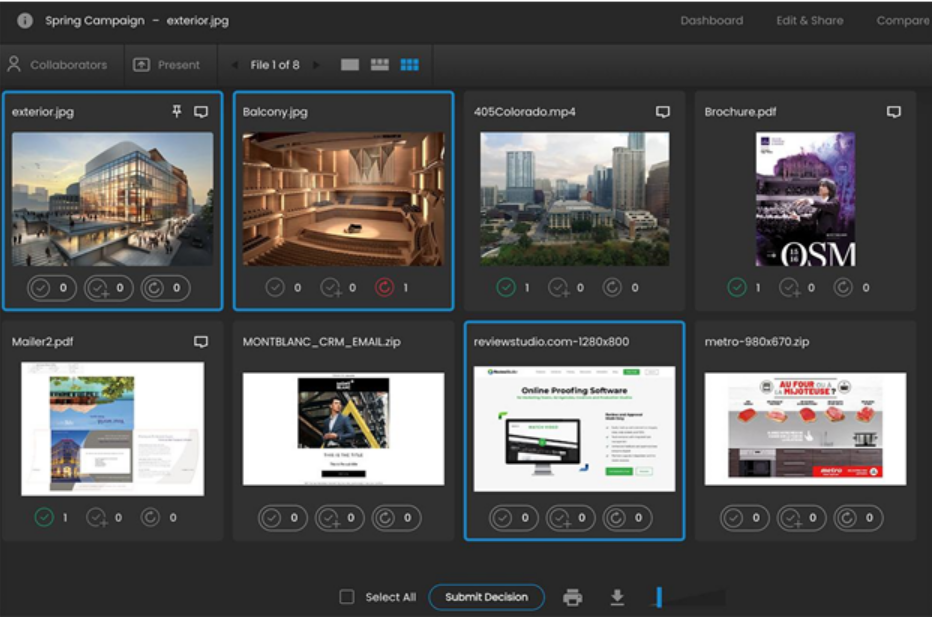
Click the printer button at the bottom of the page to format the report. As above, wait until you see that the formatting is ready before printing the report using the browser print function.
Note that with batch printing, only the option to print the latest version is available.
Printing a Contact Sheet Using Grid View
To print a grid view of a Review:
Select Grid view.
Select multiple files.
Under Prepare Print Page, select Contact Sheet.
