Major Product Release: The New Dashboard
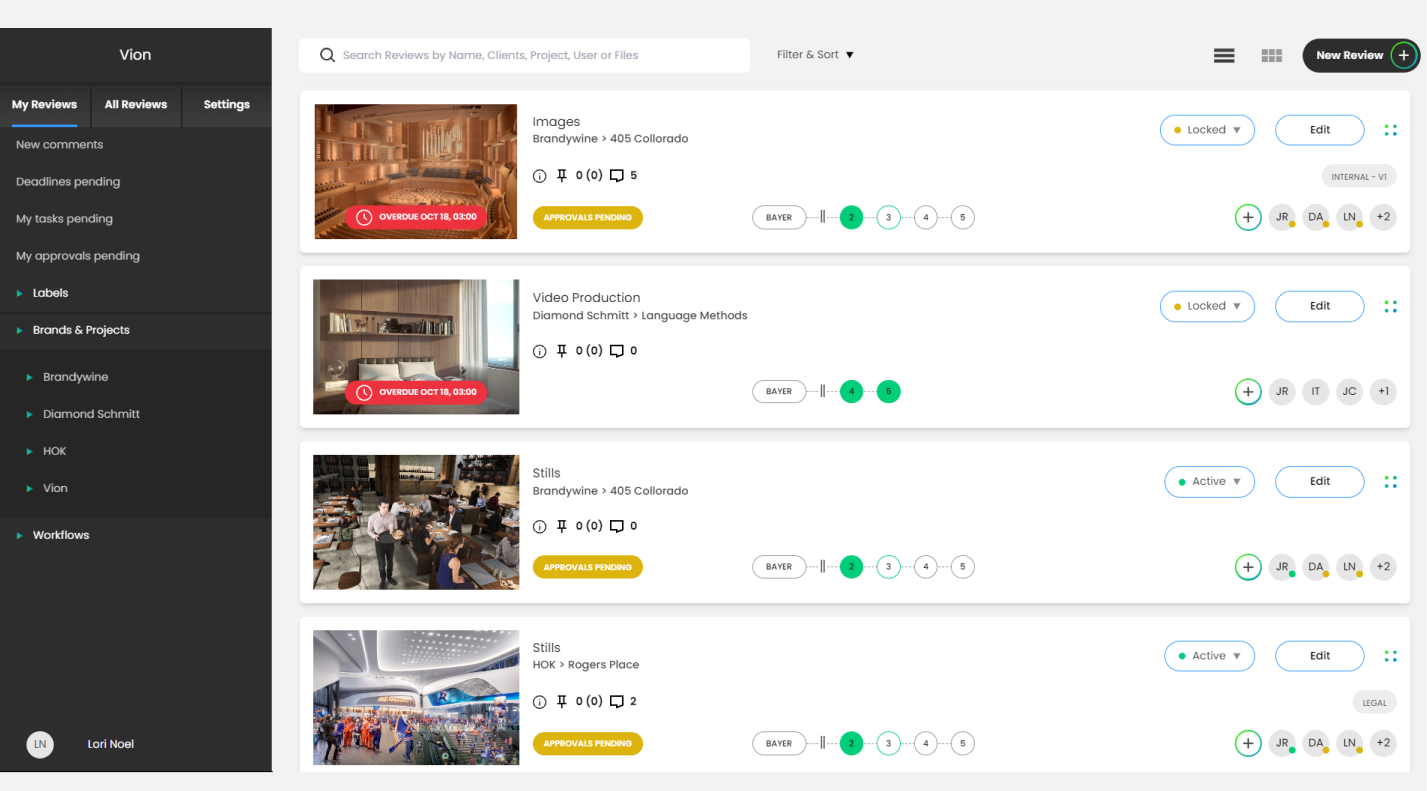
We’ve completely redesigned the Dashboard and Account Management interface to provide a better experience that’s more visually aligned with the Review Canvas. This redesign has also included many functional upgrades to improve performance, UX, mobile responsiveness, and more.
Here's more specific information on the upgrades you’ll find in the October 2023 Dashboard update:
Batch Uploading of HTML Files
Using the Batch upload of HTML links, you can upload multiple website pages at the same time.
Click New Review or Edit on an existing Review card.
Click Upload Files and choose HTML - URL.
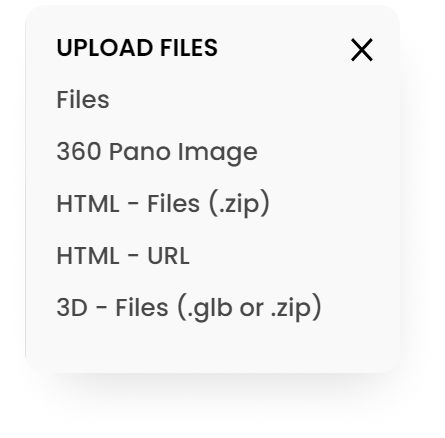
Choose the Pages tab and enter one URL link per line. You can select Add Another Page for each page you wish to add as an item in the Review.
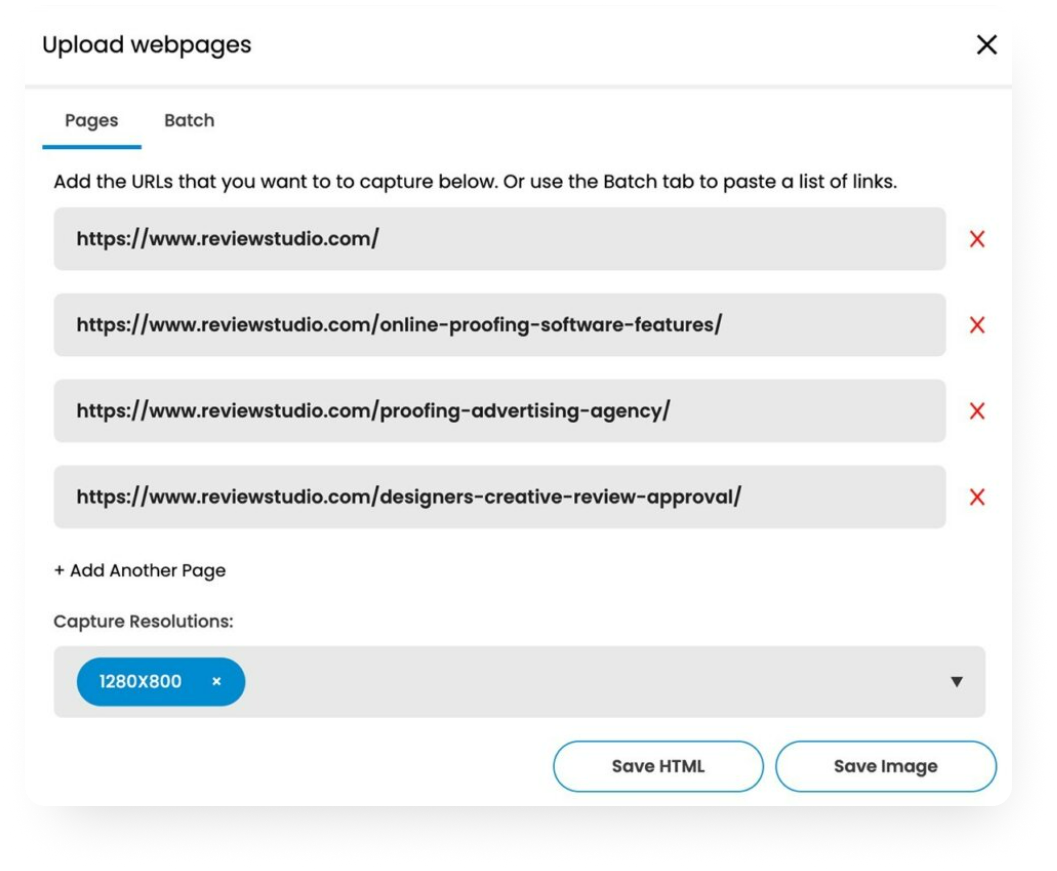
As an alternative, you can select the Batch tab to cut and paste a list of URLs from another source.
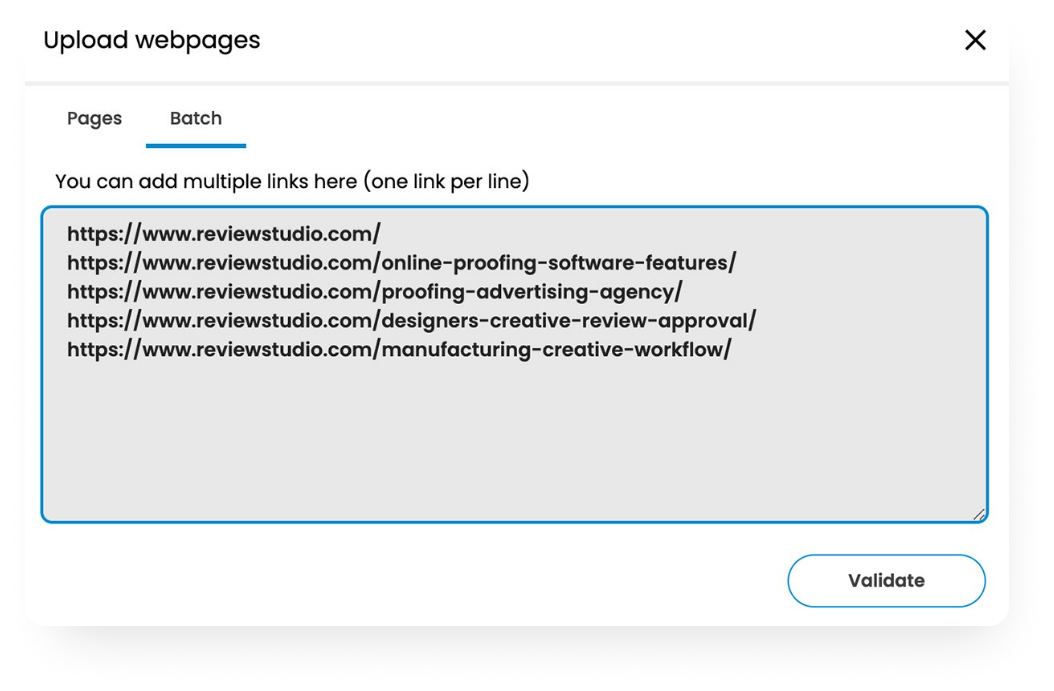
Click Validate to verify the pages and add them to the Pages tab.
File Renaming
To rename a file after it has been upload to a Review:
Select Rename from the file action menu.
Enter the new desired name in the Name field and select Save.

Batch File Actions
For Reviews containing multiple files, it can be useful to apply batch actions to a specific selection set of files within the Review. For example, you may wish to hide all the files that have already been approved so that reviewers focus only on the files they haven't approved yet.
To apply a batch action to a set of file
You can use the checkbox on each file card to add or remove that file from the selection set.
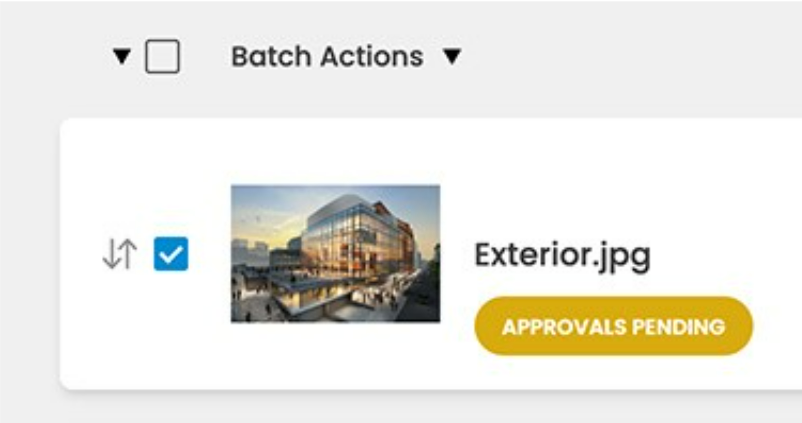
You can use the checkbox at the top of the file cards to select or deselect all the files in the Review. You can also use the selection filters to select only the files that match a specific criteria.

After selecting the files, click Batch Actions to select the operation you want to perform on them.

Editing and Deleting Guests
You can now directly view and edit the list of all the Guests on your account. This can be helpful should guests provide incorrect or incomplete information or should you wish to delete guests who are no longer active.
To Edit or Delete a Guest Account
Select Settings > Users and then click on the Guests tab on the Users menu.

From the action menu of an existing guest select whether you want to Delete or Edit the guest.
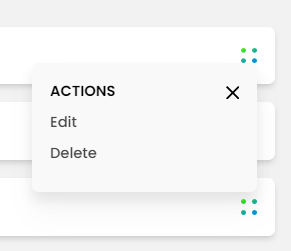
To edit, you can update the information requested.
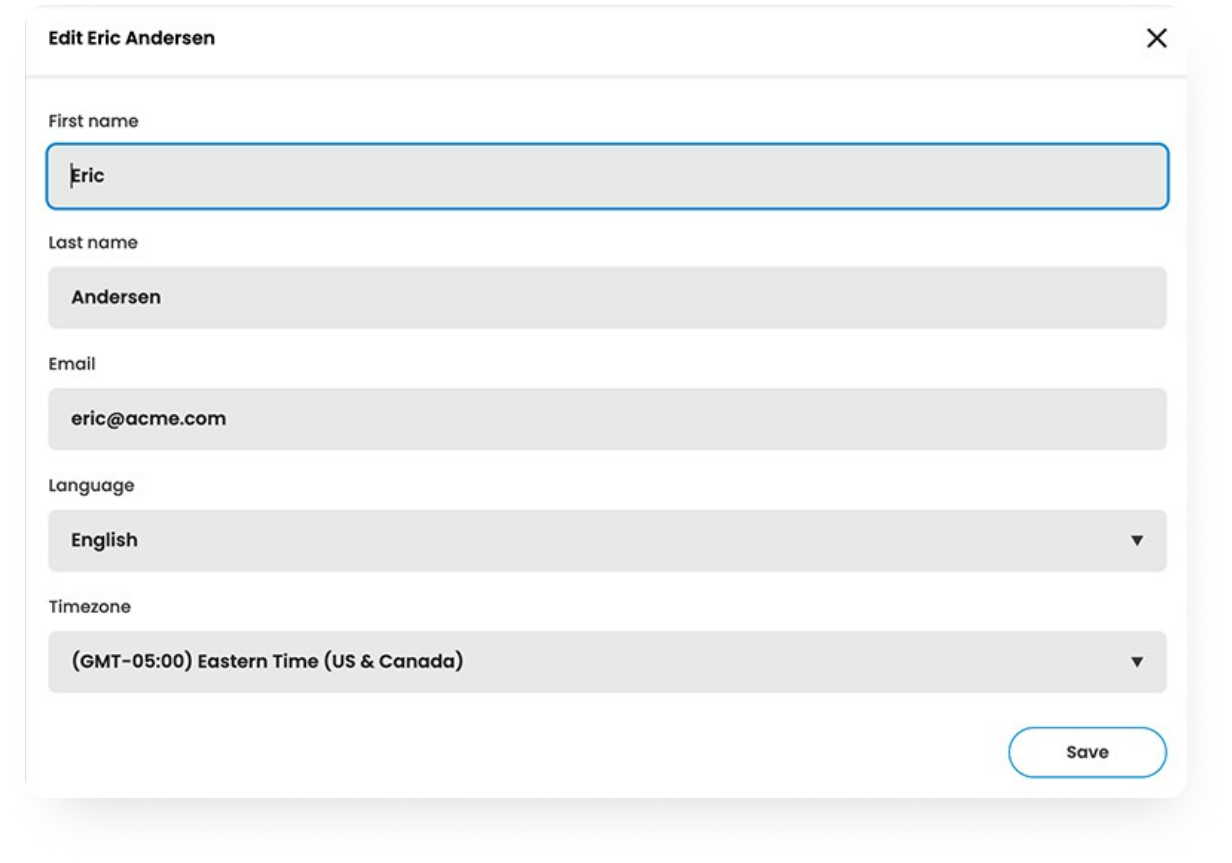
Other features updated in this release
The Dashboard can now be used more effectively on mobile devices.
We’ve enabled easier client and project management, with the ability to view all Reviews by Client or Project.
You can export CSV of information on a given view under Settings, from the bottom a view (page). Where it’s available you will see “Export as CSV”. For example, you can now export a list of your users or current Projects from their respective settings page.
You can drag and drop files directly when you are on the Edit Review page without going through the Upload Files menu
We’ve made it easier to manage your subscription, with separate tabs to manage billing details, invoices, and usage.
Please reach out with your questions, comments, or feedback about the new Dashboard or anything else relating to ReviewStudio.
