Internal - External Privacy Workflows
Many teams, agencies, and production studios prefer to keep their internal creative review cycles separate from their external feedback and approval process - only revealing to clients specific feedback and versions that have first passed through an internal development and review cycle.
In keeping with our overall objective of streamlining the creative process, ReviewStudio offers the ability to maintain internal-external privacy all within a single Review. With this approach, all issues and discussion threads are consolidated while maintaining strict privacy rules over what users can see.
In developing this workflow the goal is to keep it both simple and foolproof. We don't want to place any additional onus on internal users to have to think about making their comments private or accidentally making public information they should not have. The privacy rules for who gets to see what are established purely by indicating if a user (or guest) should be considered an "internal" or "external" member of the Review.
Internal Members
Internal members can always see everything in the Review, whether it is added by an internal or external member.
External Members Options
For external members there are two options available.
External "Exclusive" Mode
These users can only see the comments that they add themselves. They cannot see any comments or replies added by any other internal or external members unless an internal member explicitly @mentions them in the comment/reply (in which case they will only see that specific comment/reply - not the entire thread). This mode can be useful for when you want to collect independent feedback from multiple stakeholders and don't want or need them to see each other's feedback.
External "Inclusive" Mode
These users can also see the comments and @mentions or all other External members. A typical scenario here is for when your Client (or external team) wants to involve others in their organization in the review process and share their feedback between them.
With this approach, internal members never have to worry about making their comments private to clients - this is the default that can only be overridden with an explicit @mention.
Setting Up External-Internal Privacy for a Review
To utilize an External - Internal workflow for a Review use the following steps:
When creating the Review check the option to "Activate Internal - External Privacy" and then select if you want the external privacy mode to be "inclusive" or "Exclusive".
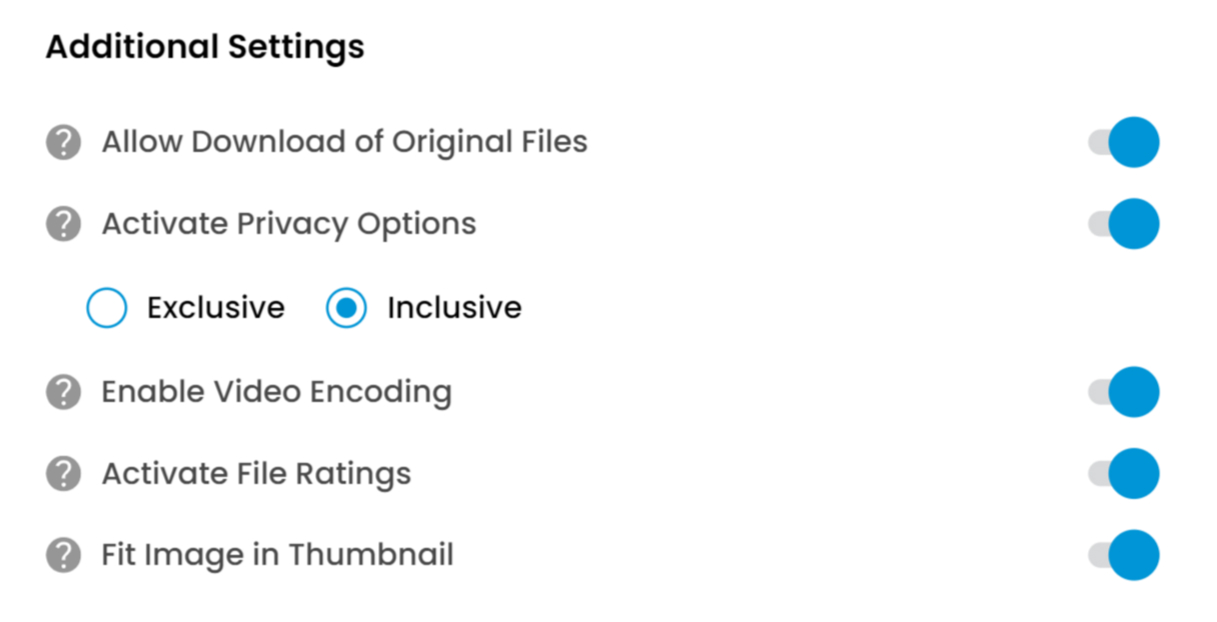
On the main share tab, check if you want the external privacy to be exclusive or inclusive.
Establish who is “Internal” and who is “external” in the Review share menu. Under the Users tab, indicate which users you want set as External.
Under the Guests tab, indicate whether you want to set guests as external users. Note that either all or no guests are external users.
.jpg?inst-v=5545610f-af42-48fb-9f89-6b192bdb1e3f)
Now, any feedback, comments, approvals, or tasks added to the Review will now only be visible to the appropriate people. As a visual cue to the Internal team members, all comments and replies will display an icon that represents their internal (private) or external (visible) status.
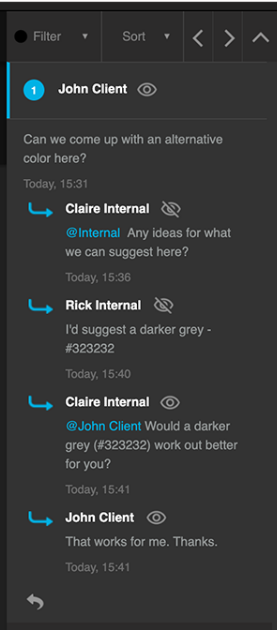
Setting Comment Privacy
By default, all comments an internal user adds to a Review will be private. But if the user wishes to reveal a comment to the external users, they can override the privacy of their comment in two ways:
Including an @mention of an external member in the comment will display that comment to the member(s) mentioned. As a shortcut you can also use the @external alias that will reveal and send an email notification to all the external members.
The creator of a note or an admin can also make a private comment public by clicking on the privacy icon and selecting the privacy mode desired. This would have a similar effect to adding @external but without sending the email notification.
Internal and External File Versions
Before initially showing files to a client (or even during later development), it's not uncommon for the creative team to go through a number of rounds of internal development of the files before sharing them with the client.
To accommodate this requirement within this new Internal-External workflow, we provide new Internal-External file upload options. If a Review is activated for Internal-External workflows, uploaders will have the option to indicate if they want the files to be accessible only to the internal team or to everyone.
Files uploaded as an internal version will not be shown to external users. Internal users will see them as point versions of the most recent external release.
For example, an internal user may see 0.1, 0.2, 1, 1.1 1.2 2, 2.1 2.2 2.3 3 etc., whereas the external users will only see versions 1, 2, 3 in their list. The choice of whether to make a file internal or external is made on the file menu > show options button > activate privacy options.
.jpg?inst-v=5545610f-af42-48fb-9f89-6b192bdb1e3f)
