File Versioning
ReviewStudio supports the ability to maintain multiple versions of a file within the same Review. Using this feature, you can further streamline your content review cycles by consolidating the comments and revision history of your content throughout the course of your project.
Options for Uploading a New Version
There are two methods for uploading sequential versions of a file:
Option 1: In the Review file list click on the action button and select “Upload New Version”. Select the file you want to upload as the latest version of the current one and then select “Upload”.
Note that if Privacy Mode is active, you can also select if the new version being created is “internal” or “external” – see this article for more information.
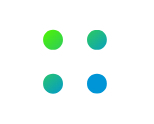

Option 2: Upload a file with the same name as an existing file. You will be prompted whether you want to overwrite the existing file or install the new file as a new version of the existing file.
To batch upload files - you can upload multiple files with the same filename (of previously uploaded files) and they will automatically be uploaded as new versions.
After you upload the new file versions, in the Review Canvas the file table will display the current number of versions for each file. You can select from the drop-down menu to reveal and access any prior versions. Prior versions of a file will be automatically “locked” so that no new annotations can be made to them but, if desired, you can override this setting and unlock or hide previous versions from the file version action menu:
.png?inst-v=5545610f-af42-48fb-9f89-6b192bdb1e3f)
You can also use the “Compare Mode" feature to display any two versions of a file side by side.
