Monday - ReviewStudio Integration
ReviewStudio offers a native integration with Monday. Reviews and Review tasks initiated in ReviewStudio can be automatically synced and tracked to projects in Monday.
This document outlines how to set up and use the ReviewStudio Monday integration.
To Establish a Link Between Your ReviewStudio and Monday Accounts
In one browser window, log in to your Monday account and select the account that you want to sync with your ReviewStudio account (note you can only link one workspace at a time). Then, select Workspace in the left corner or create a new workspace.
Note: You can only link one workspace at a time. And it is not possible to link to the Default workspace.
In your Monday workspace, you can create one or more boards.
In a board, you can add multiple items.
.jpg?inst-v=b2b3e556-bb8b-48b5-93da-06d44101541e)
In another browser tab, log in to your ReviewStudio account.
From the Dashboard, go to Settings > Integration in the lefthand menu and click on the Monday button.

You will then need to install the app in your account.
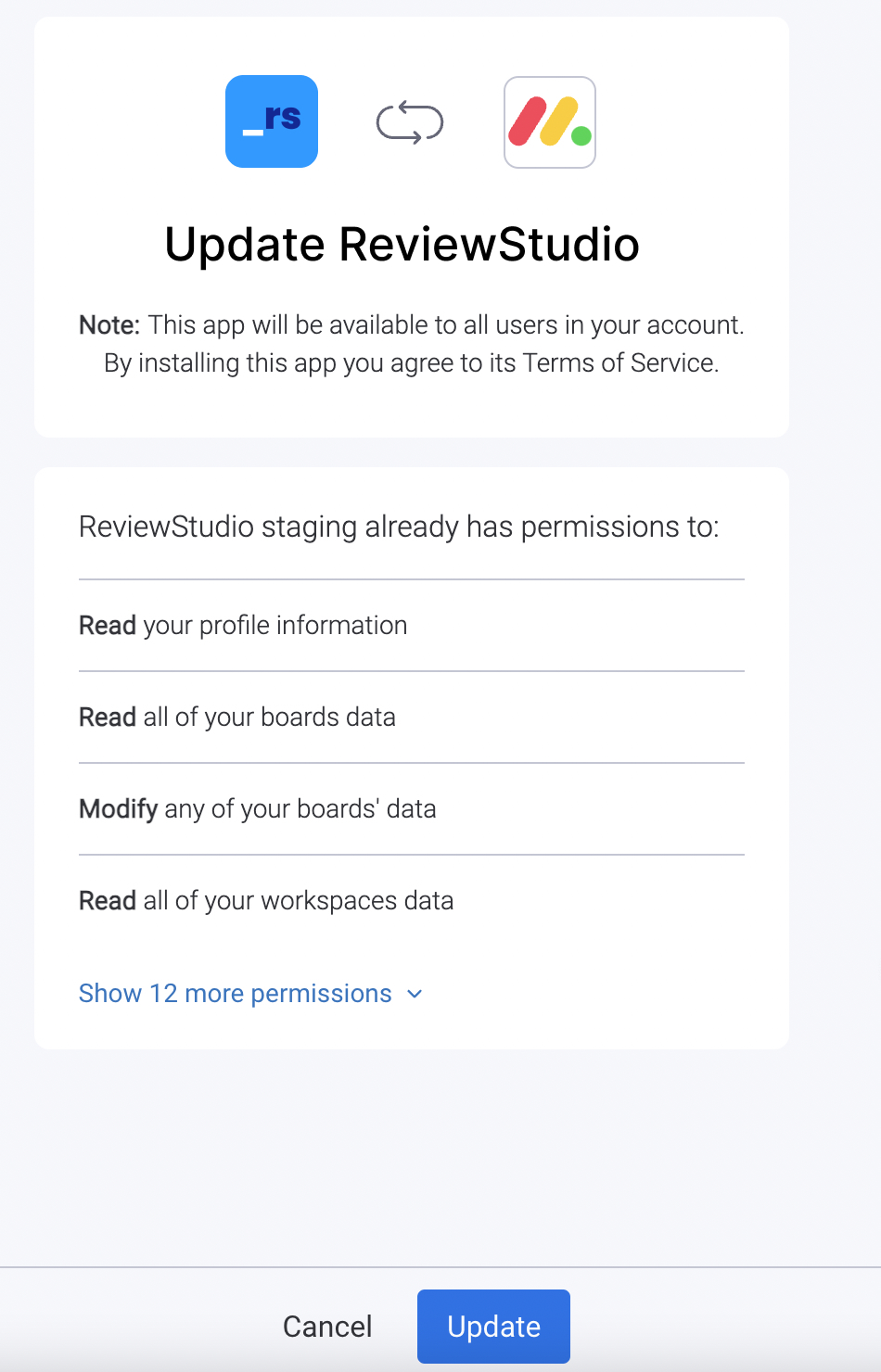
You will be asked by Monday to grant permission to allow ReviewStudio access to your Monday account.
Now you can click on the connect option from ReviewStudio. It will ask you to choose the workspace with which you want to sync to ReviewStudio.
After successfully establishing the connection, click on Sync Workspace and select the specific workspace in Monday you want to establish the connection with.
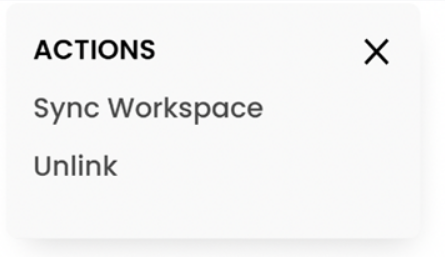
10. In the Settings > Clients & Projects menu you should now see your Monday Boards listed as a Client and the items showing as Projects.
11. Now, when you create a new Review in ReviewStudio you can select the Monday board as a client and the Monday item that you want to associate the Review to. You can continue to set the options (including a deadline) and upload any files for review and approval as you normally would in ReviewStudio.
12. Once you create the Review, it will automatically show up as a task in the Monday project dashboard with the due date corresponding to any deadline set in ReviewStudio.

13. You can use ReviewStudio to collect feedback and approvals on the content in the Review. Any content-related tasks that are assigned in ReviewStudio will show up as open sub-tasks of the main Review task in Monday.

14. As tasks are completed in ReviewStudio, the corresponding sub-task will show as being complete in Monday. Once the Review is fully approved in ReviewStudio, the main Review task in Monday will also display as being completed.
.jpg?inst-v=b2b3e556-bb8b-48b5-93da-06d44101541e)
