Managing Clients
How Reviews Are Organized
By default, assets in ReviewStudio can be organized into 4 levels. Clients > Projects > Reviews > Files.
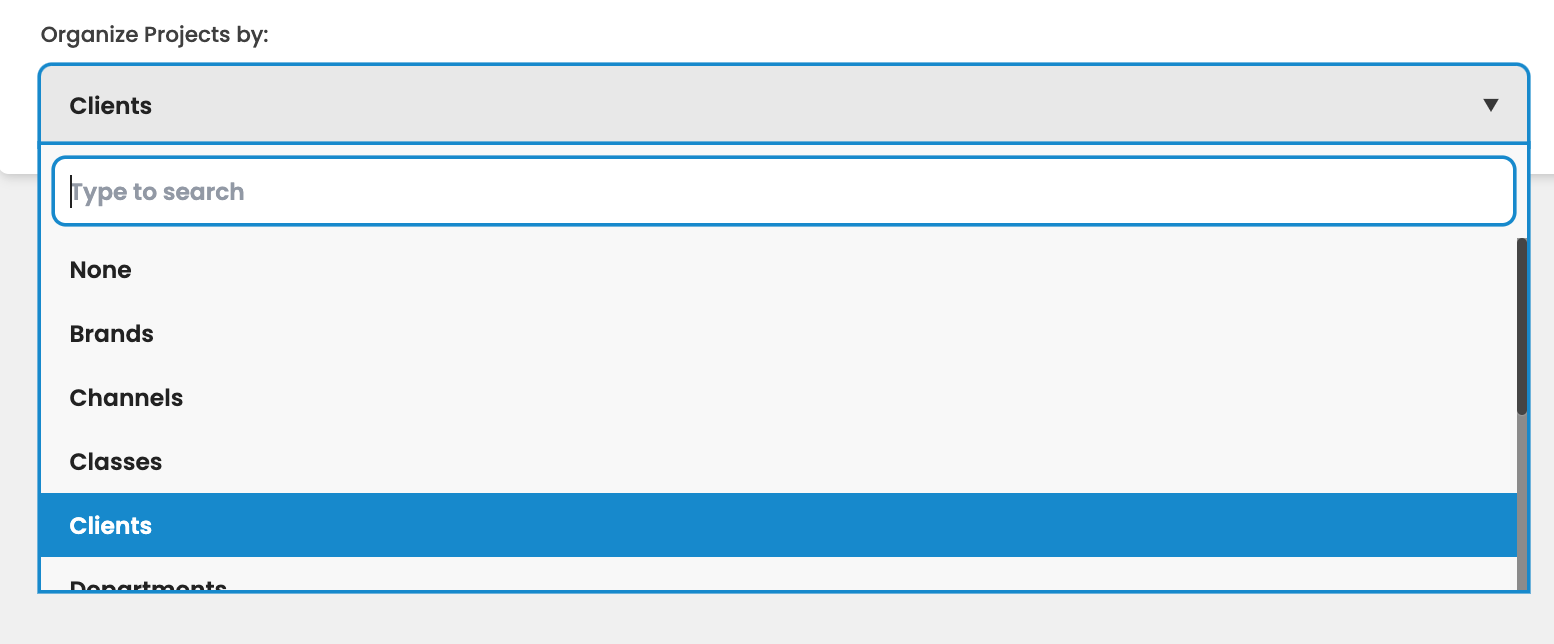
If your organization is involved in developing projects for numerous external or internal clients you can define and maintain a client list. New Projects and Reviews can then be organized into their appropriate Clients to help you better organize and manage multiple projects on an ongoing basis.
Note that if your organization does not organize projects by Client, you can select an alternate category that’s more appropriate in Settings > Configuration (i.e. Department, Channels, Brand, Classes and more).
Only Admins can define or modify your company client list. New Clients and Client Teams may be defined only by an Admin user on the Settings > Clients page.
To Add a New Client
Click on “New” above the client list.
Enter the client name and then click "Create"
.jpg?inst-v=5545610f-af42-48fb-9f89-6b192bdb1e3f)
To Edit an Existing Client
Click the Action menu to the far right of the client name and click the "Edit" button.

Change the name and click "Save". The name will be updated in all the locations that it is displayed in the platform.
To Delete a Client
Click the menu to the far right of the client name and click the “Delete” button.
You may select to delete all the Projects and Reviews associated to that client. You also have the option to move those Reviews to a different client.
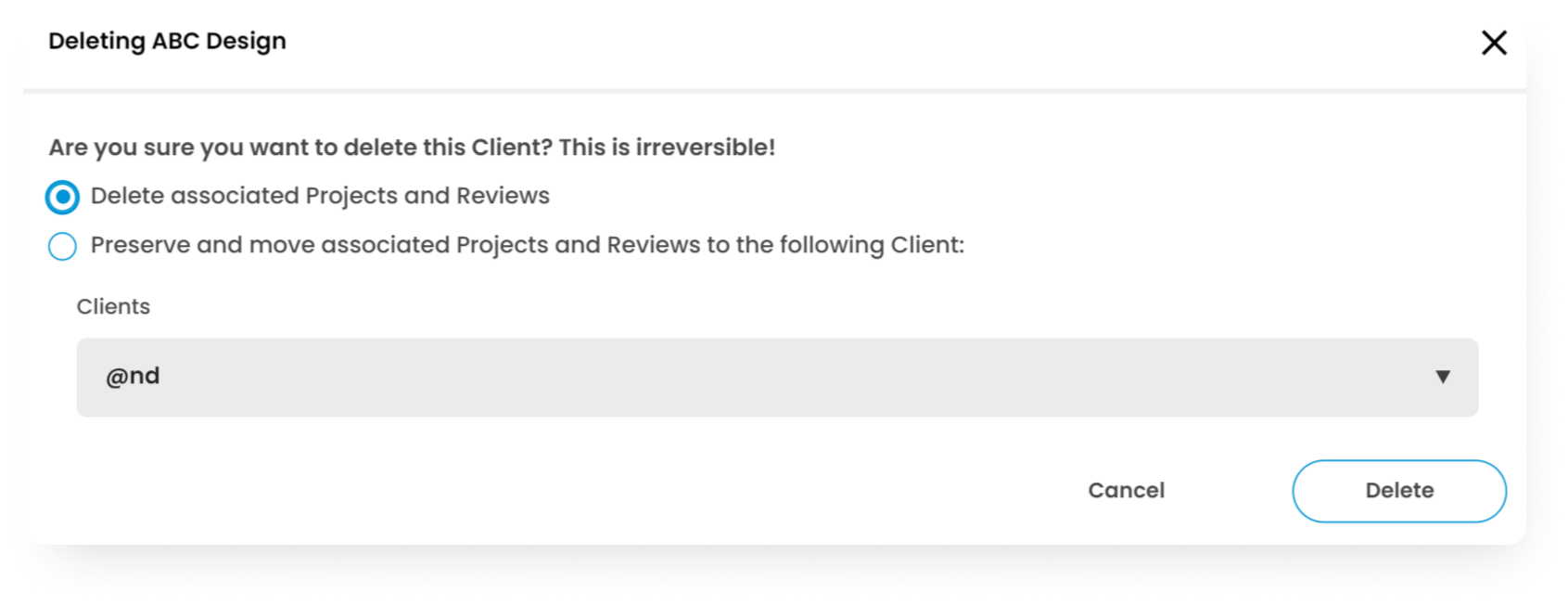
Click "Delete" to confirm your choice and delete the client name from your list.
Client Teams
Creating a Client Team
If you would like to restrict access to the Projects of a Client to a specific group of users, you can define a Client Team. Defining a Client Team will also add by default all members of the Team to any new Reviews created for the Client.
Note that this does not prevent you from deleting users from a specific Review but a Collaborator would not be able to see or share the Review with anyone who is not on the Team.
To define a Client Team
Click on the + button next to the client name.
Use the dropdown menu to select the users you wish to include on the Team. Once a Team is defined, then only these users will be able to create and participate in Reviews created for that Client.
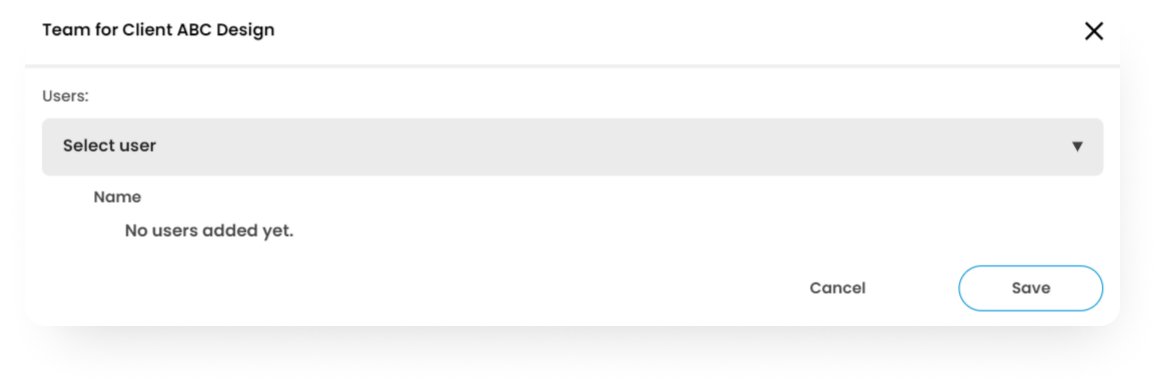
To Delete a User From the Team
Click on the red X next to their name. Note that deleting a user will not delete them from any Reviews already being shared with that user but it will prevent them from being added to new Reviews.
.jpg?inst-v=5545610f-af42-48fb-9f89-6b192bdb1e3f)
