Managing and Submitting Approvals
Setting Approvers for a Review
Any user can be set as an Approver for any Review. Approvers are designated in the Share menu.
In the share menu, first, add the user(s) you’d like to share a Review with. Once added to a Review, a toggle to the right of the user will allow you to designate the user as an Approver.
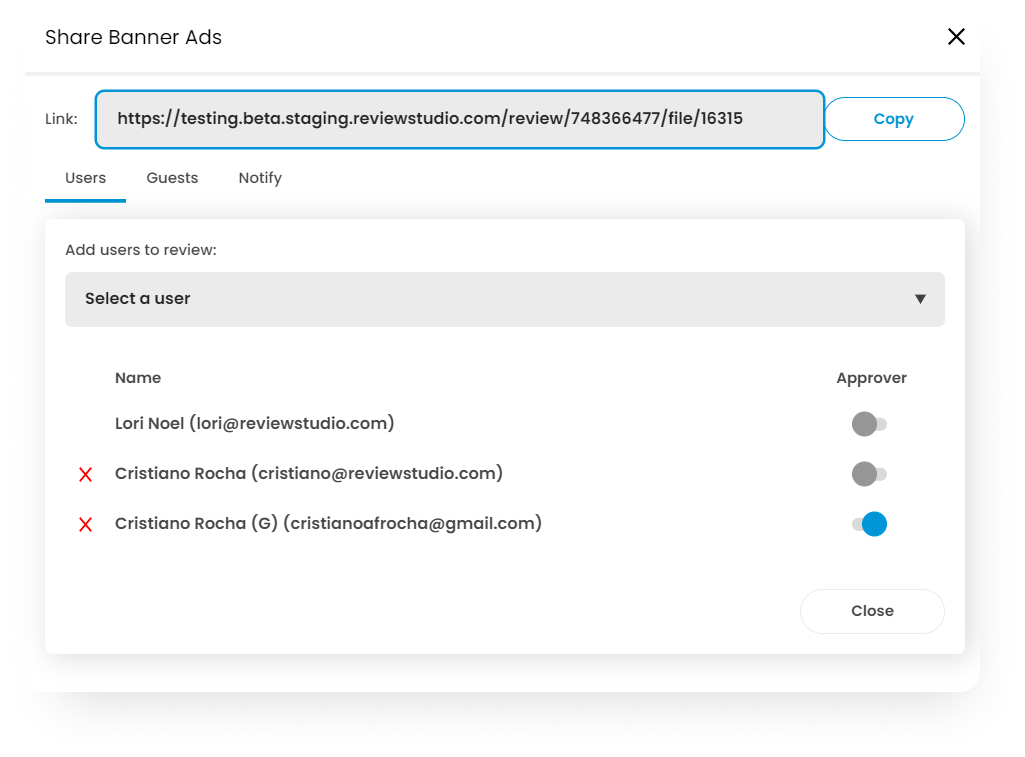
Guests as Approvers
Guests can also be Approvers.
With Guests, your choices are either all guests are approvers or none. This means anyone accessing the Review as a Guest will have the same approver status.
This is set up in the Share menu, under the Guests tab.
.jpg?inst-v=5545610f-af42-48fb-9f89-6b192bdb1e3f)
Submitting an Approval Decision
If you have been designated as an Approver in a Review, you will see a Submit Decision button in the top menu bar. A different decision may be submitted for each file that is included in the Review.
There are 4 possible approval decision options that may be presented but note that an admin may customize the specific options that are presented. These may include:
Approved
Revisions Required
Approved with Changes (optional)
Approval Confirmation & Message Options
Other features that may show on the approval menu include a custom approval message and the option to add a comment with your decision. These features can be activated by the account Admin.
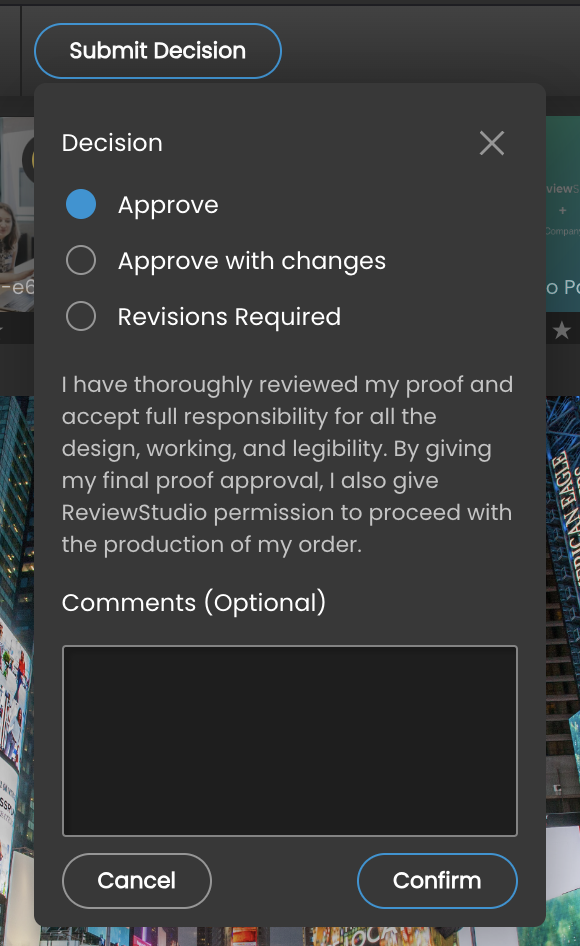
Viewing Approval Status and History
If you have been designated as an Approver, you will see an approval decision icon on the file thumbnail strip indicating your current approval status of the file. [screenshot]
There is an Approval tab to the right of the Comment Bar where you can view all approval decisions for the current file being displayed. This allows to view the decision status of each Approver, any optional comments and when the approval decision was taken.
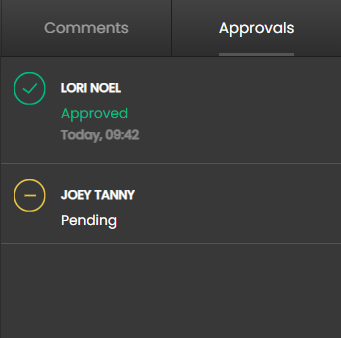
Similarly, the Collaborator menu will also show the current approval status of each Approver.
