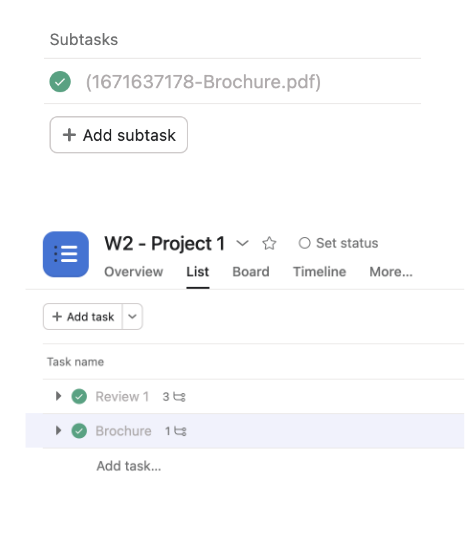Asana - ReviewStudio Integration
To Establish a Link Between Your ReviewStudio and Asana Accounts
In one browser window, log in to your Asana account and select the workspace that you want to sync with your ReviewStudio account (note you can only link one workspace at a time).
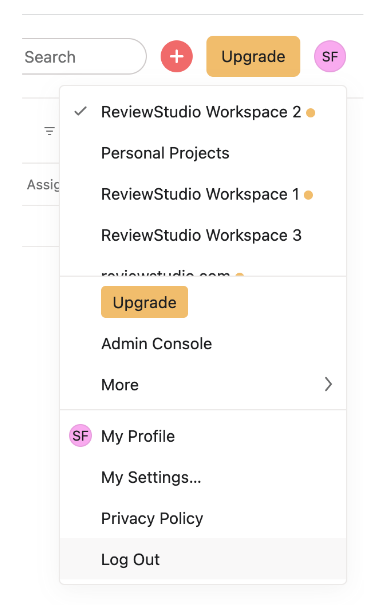
The Asana workspace you choose may have one or more projects associated to it.

In another browser tab, login to your ReviewStudio account.
Go to the Settings > Integration menu and click on the Asana button.
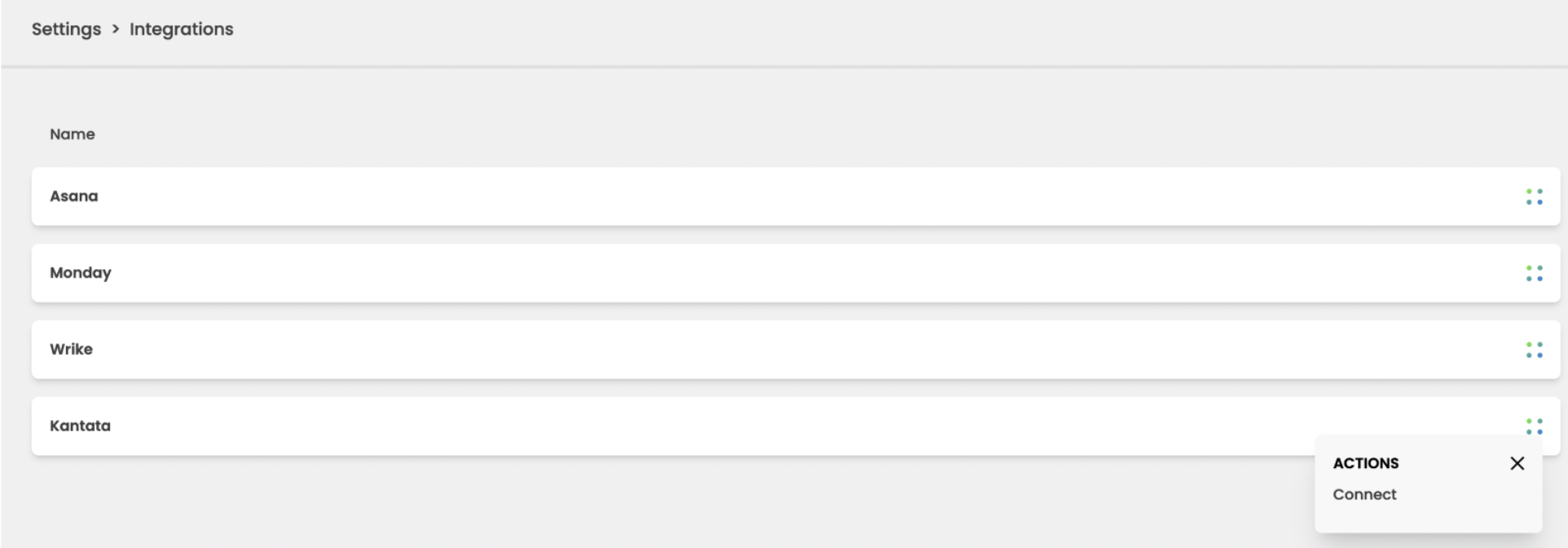
You will be asked by Asana to grant permission to allow ReviewStudio access to your Asana account.

After successfully establishing the connection, click on Sync Workspace and select the specific workspace in Asana you want to establish the connection with.

In the Settings > Clients & Projects menu you should now see your Asana Workspace listed as a Client and the Workspace projects showing as Projects.
When you now create a new Review in ReviewStudio you can select the Asana workspace as a client and the Asana project that you want to associate the Review to. You can continue to set the options (including deadline) and upload any files for review and approval as you normally would in ReviewStudio.
Once you create the Review, it will automatically show up as an open task in the Asana project dashboard with the Due date corresponding any deadline set in ReviewStudio.
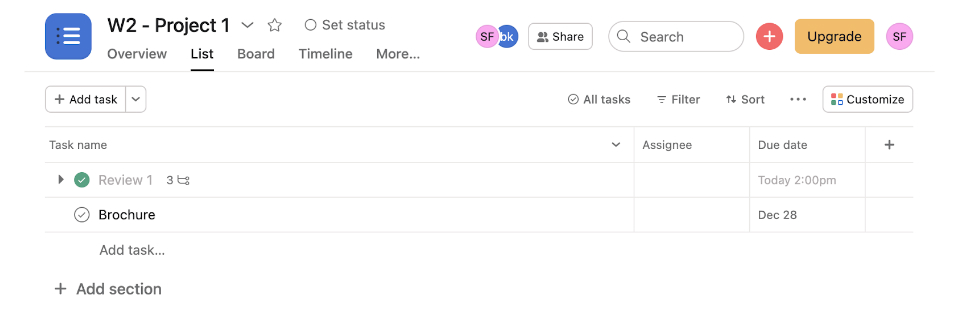
Viewing details of the task in Asana will include the link back to the Review in ReviewStudio.You can use ReviewStudio to collect feedback and approvals on the content in the Review. Any content-related tasks that are assigned in ReviewStudio will show up as open sub-tasks of the main Review task in Asana
.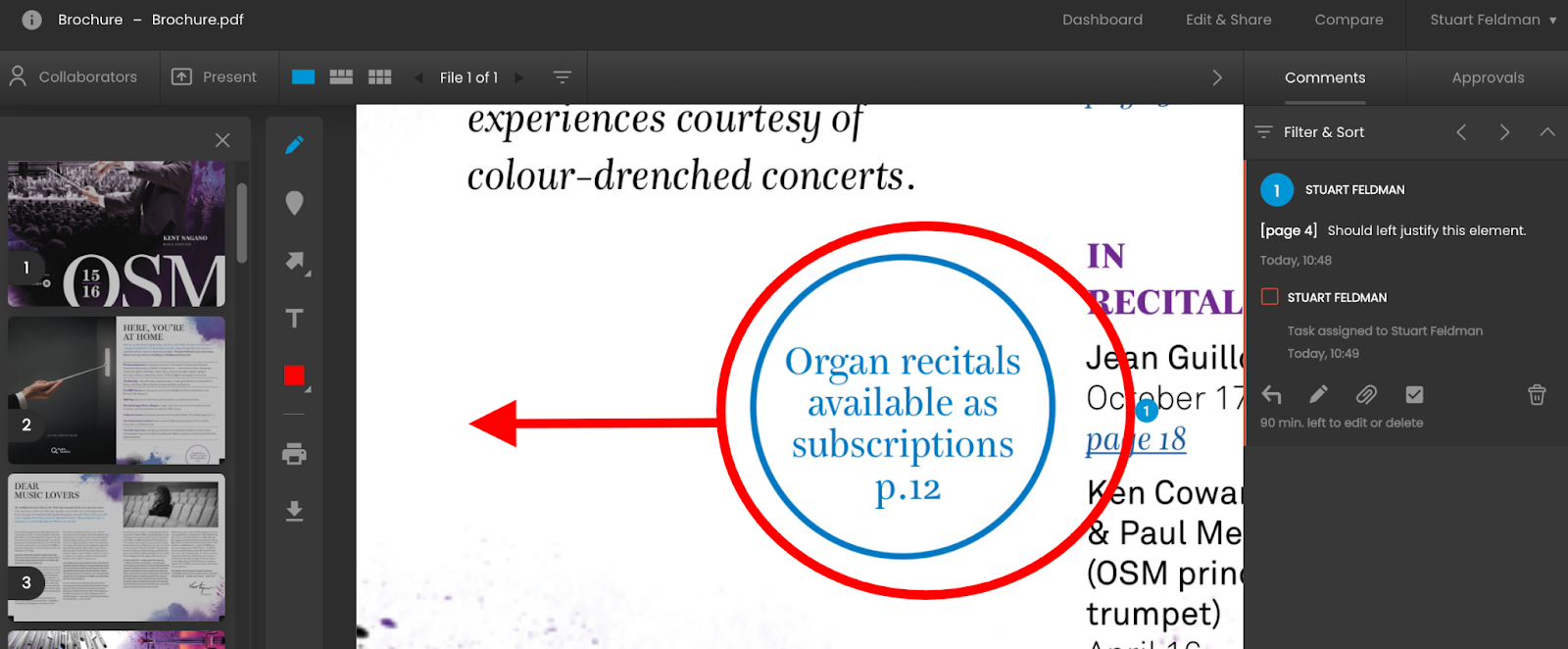

As tasks are completed in ReviewStudio, the corresponding sub-task will show as being complete in Asana. Once the Review is fully approved in ReviewStudio, the main Review task in Asana will also display as being completed.