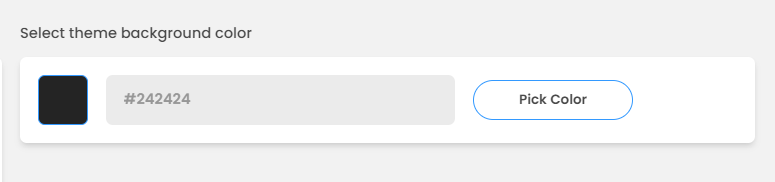Account Settings: Configuration and Branding
Your ReviewStudio account provides you with a private and customizable site for managing the review and approval workflows for all your projects.
When you first register your account, you set the custom subdomain for your site which will be https:// (yourdomain). reviewstudio.com.
Note that it is possible to change your subdomain. Please reach out to support.
As an Admin user, there are several settings that you can customize to provide a more branded experience for your organization and external reviewers. These settings can be modified by clicking on "Settings" from the top left-hand side of the main Dashboard.
From here, you can access the pages that relate to specific functional components of the application.
Remember to click "Save" at the bottom of the page after making any modifications to these settings.
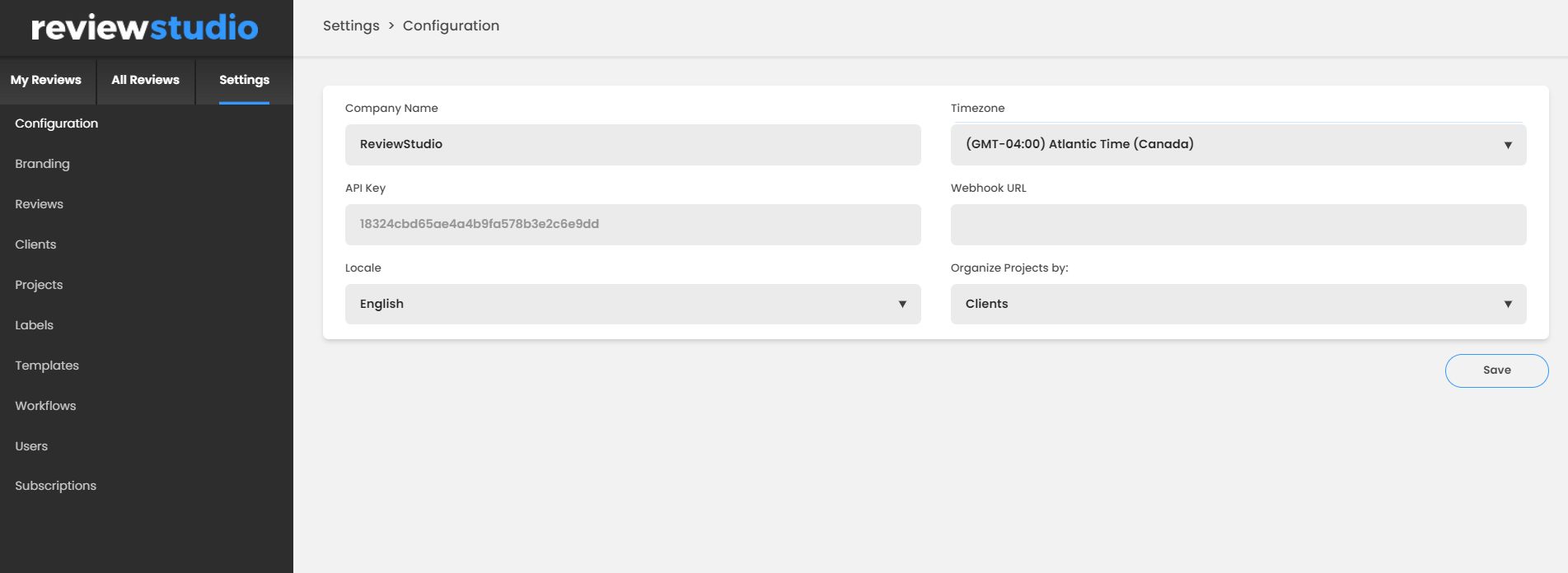
Configuration Settings
In the Configuration menu, Admins can control some of the high-level account wide configuration settings.
Company Name
This name will be used as the "From" field on any platform notifications sent to your users.
If a logo is not used (see: Branding Settings below), this name will also be displayed on your login pages, notifications, and Dashboard.
Time Zone
Set the default time zone of your organization. All timestamps and deadlines shown in the platform will be displayed in the timezone selected. Note that individual users located in different time zones can set an alternate zone in their user profiles if they wish to show timestamps and deadlines in their local time.
API Key and Webhooks
For “Advanced” accounts, you can use the ReviewStudio API and webhooks to integrate your account with other applications.
Our documentation for the API is available here, and the Webhooks here.
Organize Projects by:
By default, ReviewStudio organizes projects by "Clients". This works well for organizations that do work with either external or internal clients. However, there may be a more appropriate way for your organization to manage projects.
You may select an alternate category by clicking on the input field and selecting from the options on the list provided. If you don't find the category you need, contact us to add it for you.
Locale / Languages
Under Locale, you can set up a default language for the Review Canvas. Note that individual users can also set their own preferences in their user profiles.
Branding Settings
In ReviewStudio, we provide you with the ability to brand elements of the menus so that your clients have a more on-brand experience.
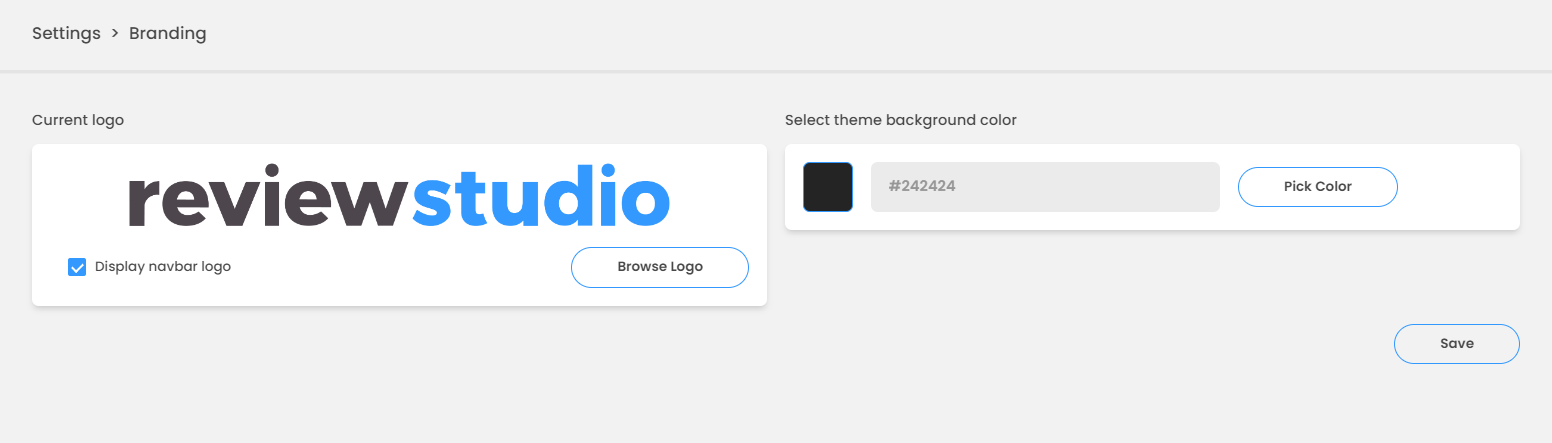
Logo
You can upload your company logo to display on your login pages, notifications, and your dashboard. If you do not upload a logo then the company name will be shown instead.
To display a logo:
Click "Browse Logo" and select a .jpg or .png image of your logo from your computer. Your logo will be automatically scaled to fit but for the highest quality, we recommend a width of at least 900 pixels. You can also upload a .png file with a transparent background.
To also show your logo on the Dashboard, select "Display navbar logo".
Click Save.
Theme Background Color
In addition to the logo, you can also set the background color on your login pages, email notifications, and Dashboard.
To Set the Theme Color:
Click on the "Pick Color" or the color swatch and use a color picker to select a color or enter a specific RGB or HEX value.
Click “Save” to update your settings.